Corporate Branding
Email Signature and Signoff
All your emails should end with a consistent sign-off. You can set up a signature in your email program. Be sure to add your signature to the email accounts on all your devices.
A consistent email signature is important for maintaining brand identity and continuity across the company. To add a little personalization, you can include your photo if you choose. There is also space for you to add additional certifications. Be mindful that too many logos can make the signature look busy and cluttered, so select the ones most important to you. Ensure that they are not larger than the other specialty logos shown here.
For instructions on how to export this file and add it to your email signature, CLICK HERE.
Email Signature Option A
Use this option with a professional looking photo of yourself. It’s a more personal approach and nice for clients to see who you are.

Email Signature Option B
Choose this option if you prefer not to include a photo. It highlights the agency designations and reinforces our position with our partners and instills confidence.

Email Signature Option C
If you are focused on selling Disney travel destinations, you should choose the options above that highlight our Earmark and Universal Preferred status. However, you may choose this alternate signature option. You must include all the other sign off information included. Adding a photo is optional but a nice touch.

Legal Footer
At the very bottom, add the following copy MUST be added. This should be in slightly smaller type but still must be readable:
Please note: All quoted prices are subject to change without notice and are based on availability. Prices cannot be guaranteed until booked and/or deposit is received. It is the sole responsibility of the passenger(s) to verify and secure travel documents in advance of travel. Visit: www.travel.state.gov
Here are some tips for Downloading your Canva Email Signature
2. Export Settings in Canva
- File Format: Export your design as a PNG or JPEG. PNG is usually preferred as it supports transparency and maintains better quality.
- Resolution: When downloading, select the highest quality option available. Canva allows you to adjust the quality when downloading, so choose “Best” or “High Quality.”
3. Embedding the Signature in Your Email Program
File Size: Keep the file size under 1MB to ensure it loads quickly in email clients.
Hosting the Image: For best results, host your email signature images on a web server. This ensures they display correctly across different email clients. You can use a service like Imgur, Dropbox, or your own web hosting service.
Adding the Signature to Your Email Client
Outlook:
- Go to File > Options > Mail > Signatures.
- Click New, name your signature, and click OK.
- In the Edit Signature box, paste your HTML signature.
- Adjust any spacing if necessary.
Gmail:
- Go to Settings > See all settings > General.
- Scroll down to the Signature section and click Create New.
- Name your signature and click Create.
- In the text box, click the insert image icon and upload your hosted image URL.
- Format your text as needed.
Apple Mail:
- Go to Mail > Preferences > Signatures.
- Click the + button to create a new signature.
- Paste your HTML signature into the text box.